In the current technical arena, Outlook users prefer to import their mailbox data into Exchange Server. Microsoft Outlook is a Desktop-based Email Client, that stores user data on the Local machine in PST format. While, Exchange Server stores User details such as Emails, Contacts, Calendars, Notes, and other user details in EDB format.
Sometimes, users need to move their Outlook PST files to Exchange environment because of its various advantages. Hence, this article covers the possible solution in Exchange 2013 to import PST into mailbox via Powershell command.
If a user want to migrate their Outlook file to Exchange account, then they may face two scenarios while migrating
Migration in Exchange 2013 to import PST into mailbox is accomplished either through Powershell Command or Exchange Admin Center (EAC). This blog explains both Powershell Command and EAC method on both Scenarios.
In a system where no PST files are present, firstly, create a PST file in the machine through Outlook and then import PST file to mailbox Exchange 2013 environment. Let’s discuss the process to create PST files.
Follow the below steps to create Outlook PST file
For a detailed section on How to Create Outlook PST Files, Refer Link...
Follow the below section (Case 2) to migrate PST to Exchange 2013 mailbox through Powershell Command or Exchange Admin Center methods.
If PST files are present in the machine and, then directly import PST files to Exchange mailbox via Powershell command or EAC. Let’s discuss both methods one by one.
In Exchange 2010 / 2013 import PST files into mailbox, use New-MailboxImportRequest command. The MailboxImportRequest attribute will gather all the data from the Source folder to Current mailbox.
Note: For Multiple mailbox import requests on a single mailbox, provide unique name for each import request. Exchange server automatically creates approx 10 unique names by default.
To Import PST file to mailbox Exchange 2013 environment, run the following command.
New-MailboxImportRequest -Mailbox “User_Mailbox_Name” -FilePath “UNC_shared_File_Path”
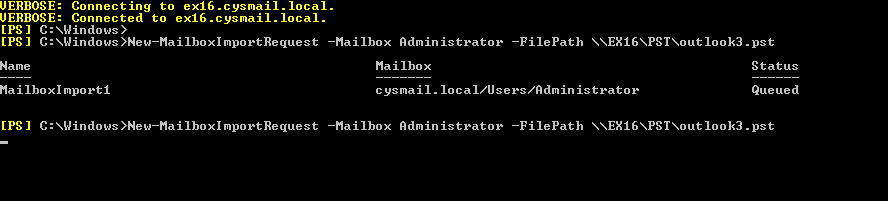
Import Specific Folder of PST Mailbox
Execute below command to select a Specific folder from PST file to import.
New-MailboxImportRequest -Mailbox “User_Mailbox_Name” -FilePath “UNC_shared_File_Path” -TargetRootFolder “Folder_Name” -IncludeFolders “Inbox Calendar Contact”

View Status of Import Process
To view the progress report, execute below command
Get-MailboxImportRequest | Get-MailboxImportRequestStatistics
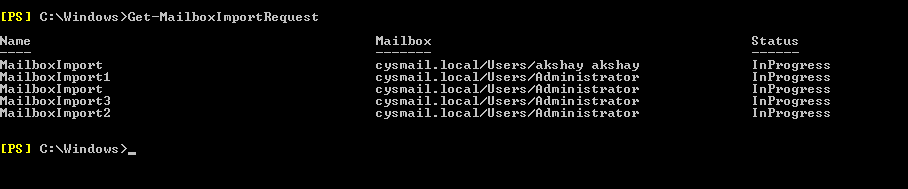
In Exchange 2013 to import PST files into mailbox through EAC, grant the Import-Export permission to Exchange Administrator Center (EAC) through Exchange Management Shell (PowerShell command).
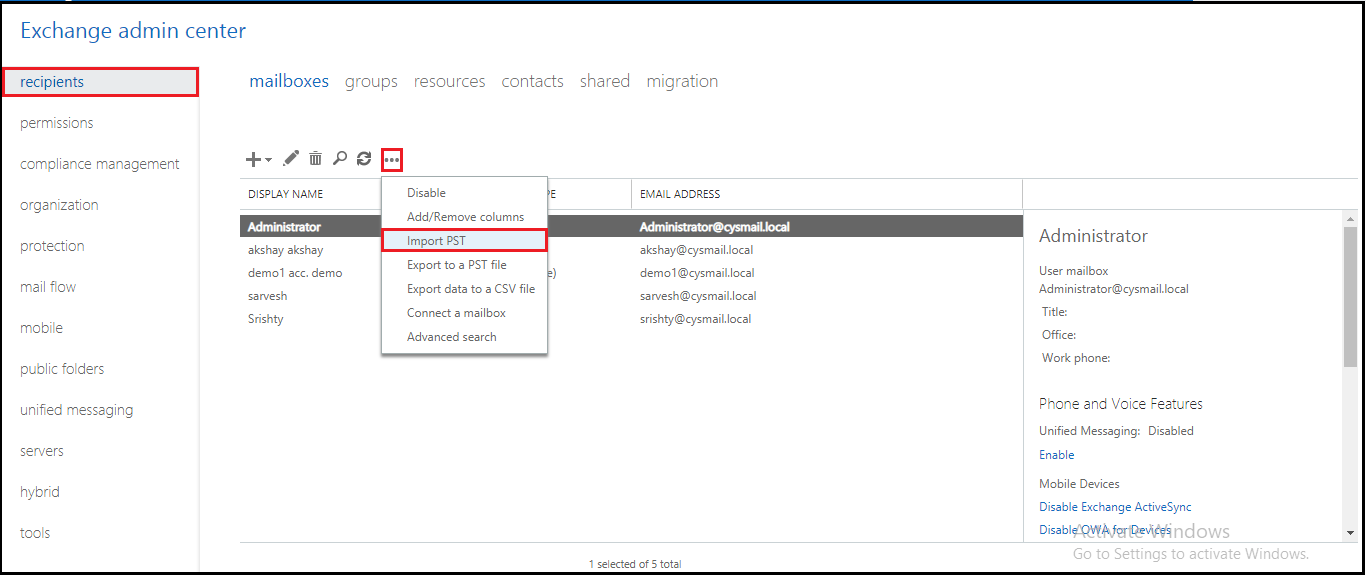
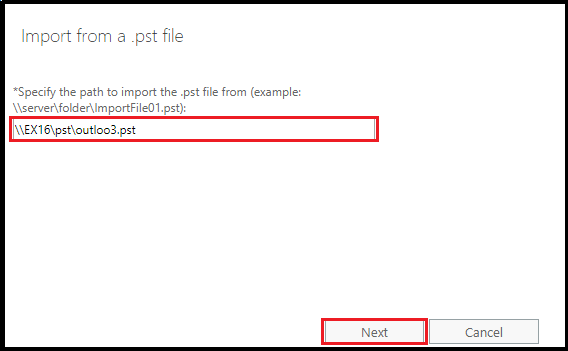
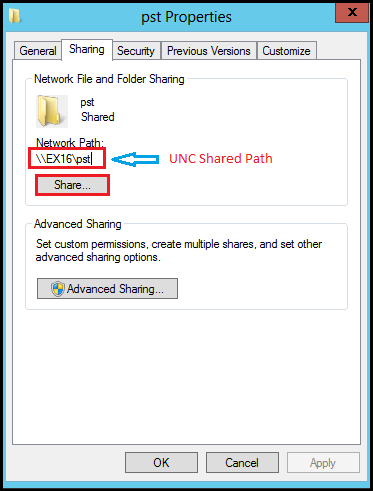
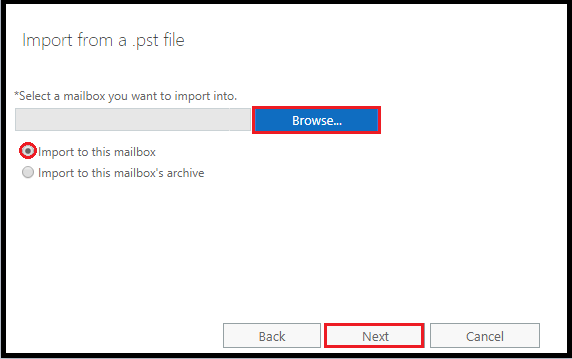
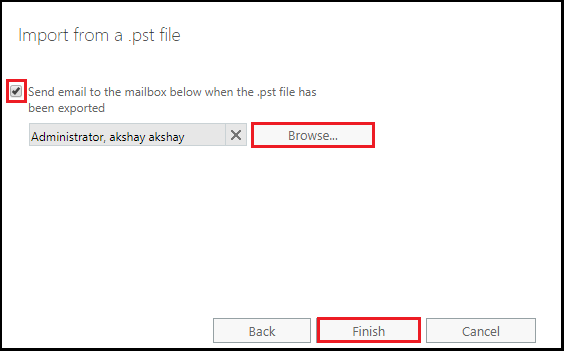
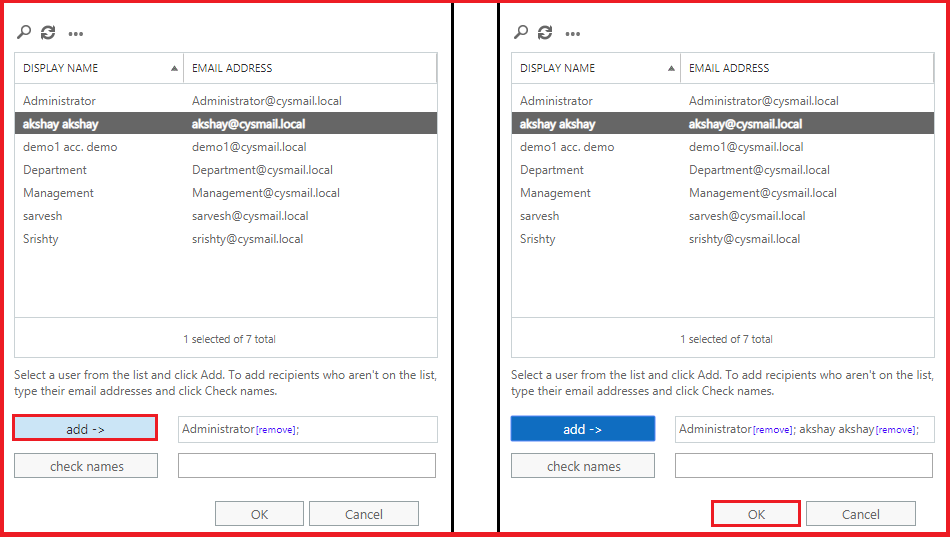
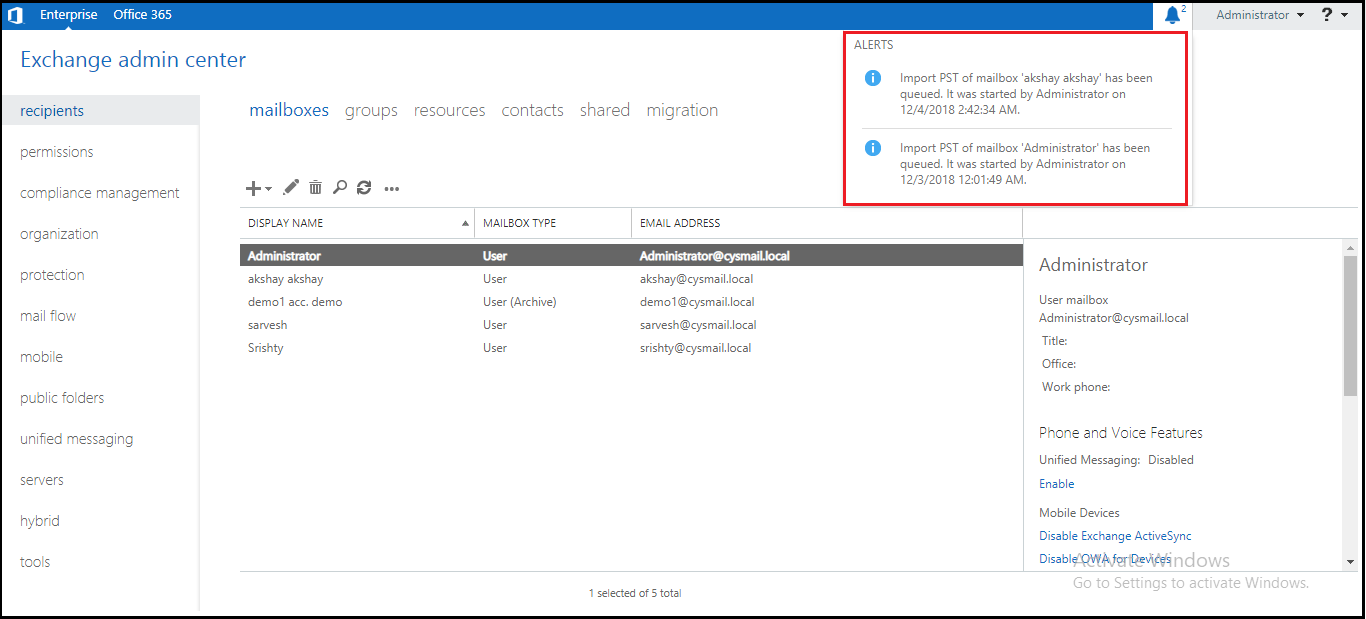
Navigate to the corresponding Mailbox folder to ensure Outlook PST file is successfully imported into Exchange Server 2013.
In Exchange 2013 Import PST to Mailbox is manually accomplished through Powershell Cmdlet or EAC (Exchange Admin Center). The user need to follow these technical steps to import PST file into Exchange Server environment. If user need a simpler method to migrate PST to EDB, user can use SysTools Exchange Import Tool. No technical guidance required to migrate PST files to Exchange 2013 through this Software.