In case of Exchange Server disaster, restoring backup is the first approach by most of the administrator. However, this is not always the best action taken against disaster. Reason being, backup restoration is a time consuming process and at the time of disaster, the basic requirement is to restore the work flow. The better approach is to first resume the wok flow and then recover the database.
When Exchange Server fails, the first step is to determine which Server has failed and what are the roles that are being hosted by that Server (Example: In Exchange 2007, 2010, and 2013 different roles are installed for unique jobs to be performed). Details about Server roles are saved in Active Directory (except for Edge Transport Server Role). So, if the Active Directory is in functional state, it is possible to rebuild the Server without having the need to restore backup.
Under Control Panel, go to "Active Directory Users and Computers" console. Now, reset the user account for the failed Server. It is an instruction not to delete the user account else Server recovery won't be possible. Once the account is being set, install Windows Server wither on the failed Server or to a new Server. Meanwhile, make it a point that same Windows Server edition and Service Pack is installed.
Now, change computer name to the name of Server and connection Server to the required domain. After this, the Server will take over identity of the failed Server. Now, install Exchange Server (make sure that it is same version and service pack as that of failed Sever). However, instead of going for a typical installation process, it is recommended to run "Setup.com/M:RecoverServer" command using command prompt. This will help to rebuild the failed Server in less time.
Note: Do not forget to fix and install missing patches.
If the failed Server was performing any role other than mailbox server or edge transport server role, then business continuity is not a matter of much concern. Nevertheless, if the mailbox Server is failed, it means complete database inaccessible. Under such circumstances, the best option to resume work flow is to perform dial tone recovery.
Dial Tone Recovery is method where a blank database is created on Server for the purpose of sending and receiving emails. Once the old messages are restored, both the databases can be merged together. In case of Exchange 2010, dial tone recovery is performed through Recovery Database (RDB).
Make sure that dial-tone database is created on volume that has plenty of space available because you will be eventually merging 2 databases. To create a dial tone database Exchange 2010, follow the steps mentioned below:
1. Use New-MailboxDatabase cmdlet for creating dial-tone DB:

2. Use Set-Mailbox cmdlet to home mailboxes from failed Server to dial-tone DB:

3. Use Mount-Mailbox cmdlet to mount DTD on Server for send/receive process:
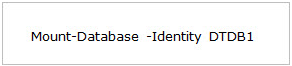
When Backup is Available:
Once the work flow is resumed, it is the time to recover database of failed Server. In Exchange 2010, you can use the RD Technique to extract mailbox from lost Exchange 2010. Recovery Database Exchange Server 2010 is a good option but healthy backup should be available to utilize this technique. Once the backup is restored to the RDB, the DTD and RDB database van be merged.
When Backup is Unavailable:
If an Exchange Server goes down and there is no backup available, then the idea is to recover mailboxes and public folder data from EDB file. Nowadays, there is provision available online to restore data from EDB file to PST or to different Exchange Server running live in same domain. Third party solutions for Exchange EDB Database Recovery have advantage of investment as they work independent of Exchange platform.