In this world, everything is on the tip of uncertainty and so does the security of database saved on Server. Backups now days are of huge importance and when it is about backing up email data, a user has to be little more concerned.
Exchange administrators performs the task of backing up database on Server on regular basis, verifies them for any damage so that it can prove to be a help in disaster recovery scenarios. Backup of Exchange database also proves helpful in situations where data has to be migrated from one Server to another.
In spite of the fact that multiple numbers of third party tools are available online for backing up Exchange database, NTBackup utility by Microsoft has been a choice of users. Reason being, it performs a fair job, especially for small and medium sized enterprises. In this segment, we will have step by step details regarding how to backup Exchange 2007 database using Windows Backup utility (NTBackup).
Note: Before starting Exchange database backup process, copy ntbackup.exe, ntmsapi.dll, and vssapi.dll file from
C:\Windows\System32 folder a new folder (preferably named NTBackup) under C:\Program Files in Windows Server 2008.
Step 1 : Login to Exchange Server and from the Start menu, enter 'ntbackup' in the run textbox. Hit the Enter button.
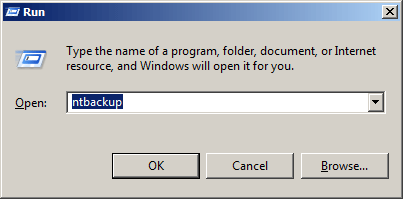
Step 2 : A wizard named Backup Utility will get opened. From the available tabs, choose 'Backup'.
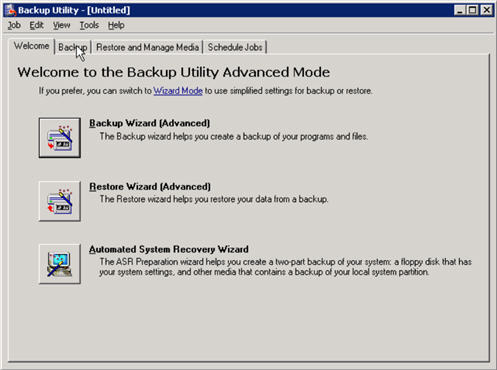
Step 3 : All partitions in the system will be shown on window along with system state. Also, you will see Microsoft Exchange Server option; expand it and all storage group within the database will be shown.
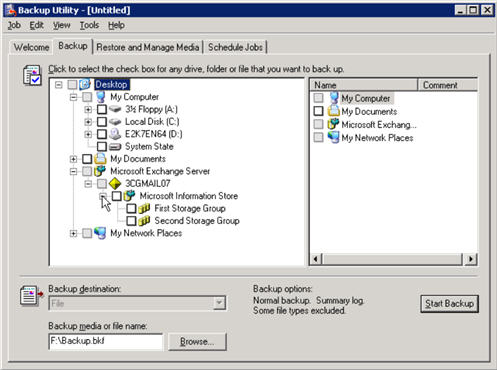
Step 4 : Enable checkboxes for the storage groups that are to be backed up.
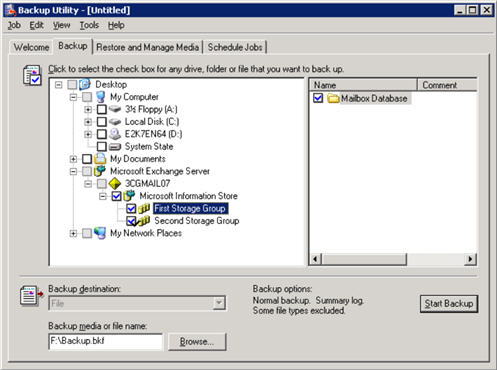
Step 5 : Select the folder where Exchange Server is installed and then expand the 'Program Files' folder.
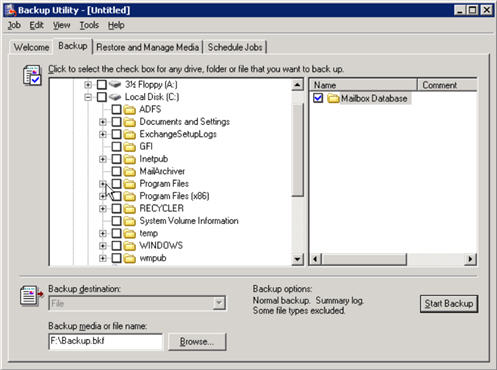
Step 6 : Navigate to 'Microsoft' folder and expand it. A folder named 'Exchange Server' can be found under it; enable it.
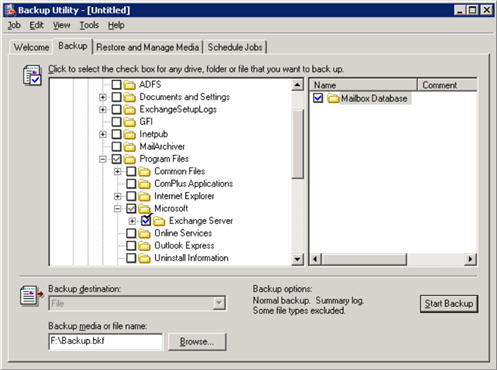
Step 7 : In steps 3, enabled check boxes for two storage groups under Exchange database. Now, these storage groups have to be excluded from directory. For this, expand Exchange Server folder (step 6) and under Mailbox folder, disable checkboxes for Storage Groups.
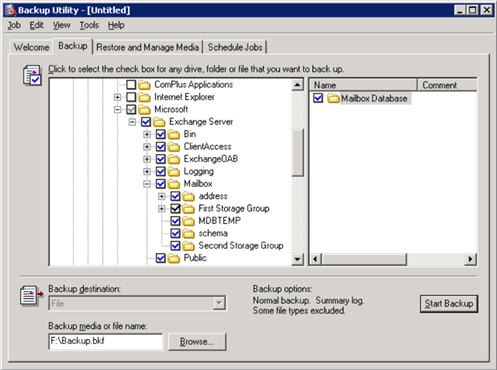
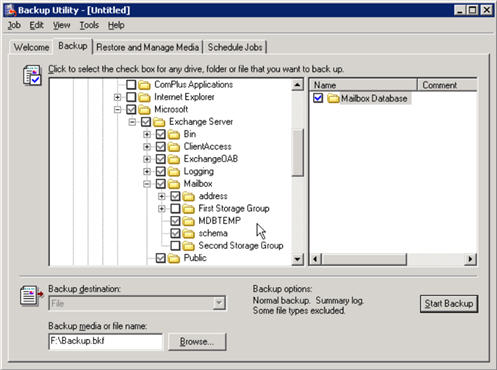
Step 8 : Now scroll down and disable check box for 'System State'.
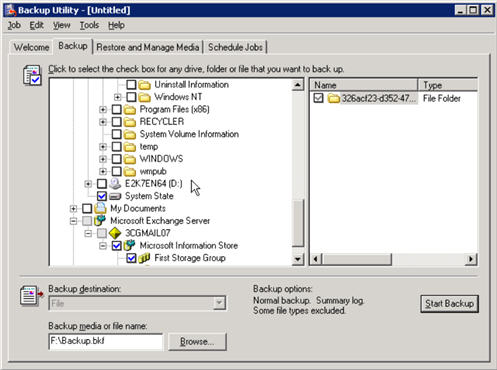
Step 9 : Define a destination location on drive where backup has to be saved.
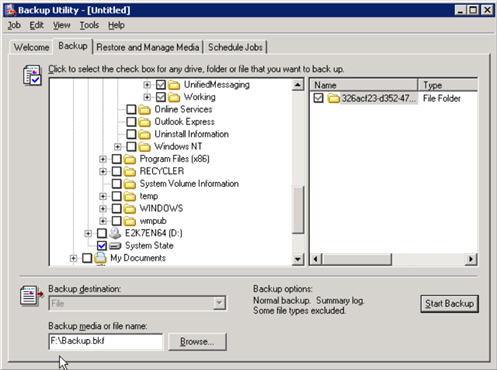
Step 10 : After all details are provided, click on 'Start Backup' button.
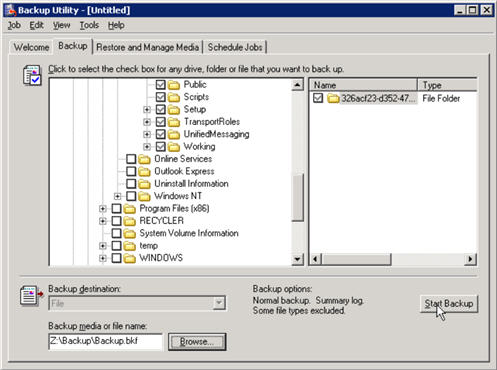
Step 11 : A windows named Backup Job Information will pop up on screen. In this segment, there are two important choices to be made:
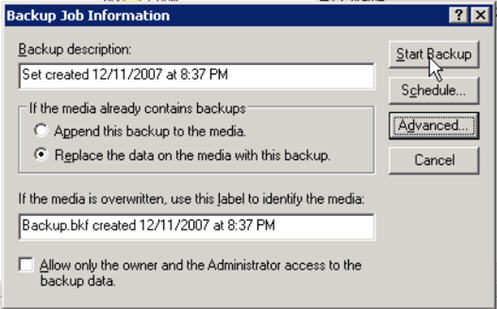
Step 12 : Once the backup process is completed, a message 'Backup is Complete' will be displayed on backup progress wizard.
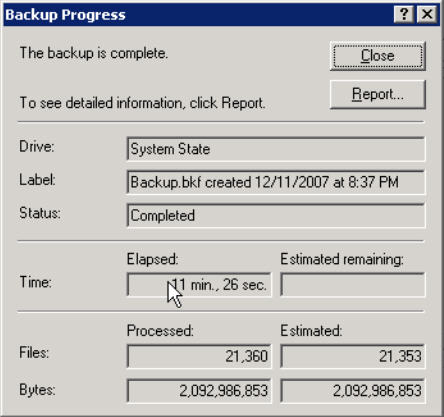
Conclusion: In this section, we had a discussion on how to backup Exchange 2007 database with NTBackup utility. However, there are other mediums available for the same task like Local Continuous Replication, Windows Server Backup application, Symantec Backup utility etc. Nevertheless, NTBackup (as discussed above) is a great choice of enterprises when backup has to be taken at small or medium scale organizations. For large enterprises, the suggested method is Continuous Replication of Database to another Server.